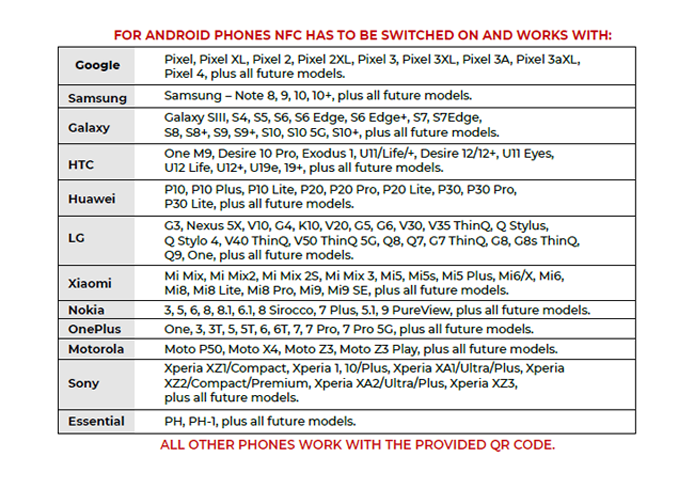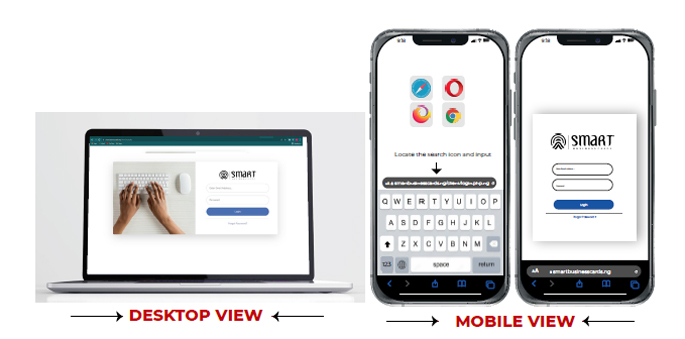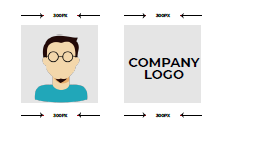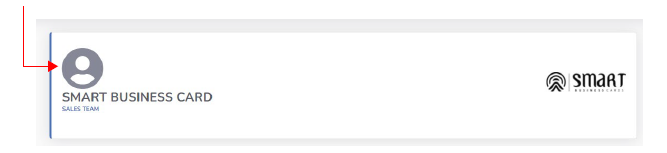There are certain phone models that allow for NFC technology. Here is the device compatibility article:
https://support.smartbusinesscards.com/article/compatible-devices
There are certain "perfect spots" for iPhones and for Androids:
iPhone:
- Make sure the phone is lit up before tapping
- Tap your card on the top of the phone with the QR code facing down.

Android:
- Make sure the phone is lit up before tapping
- Tap your card on the back center of the phone with the QR code facing the phone
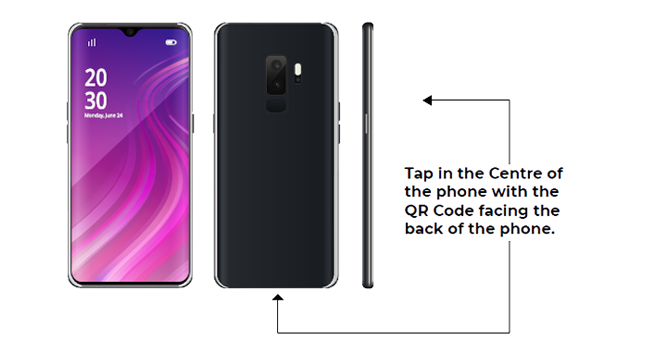
The QR code on the back of your card will act as a backup in the event a device is not
compatible or has NFC disabled.
No additional app is necessary.You can simply
open your device’s camera and scan the QR code.